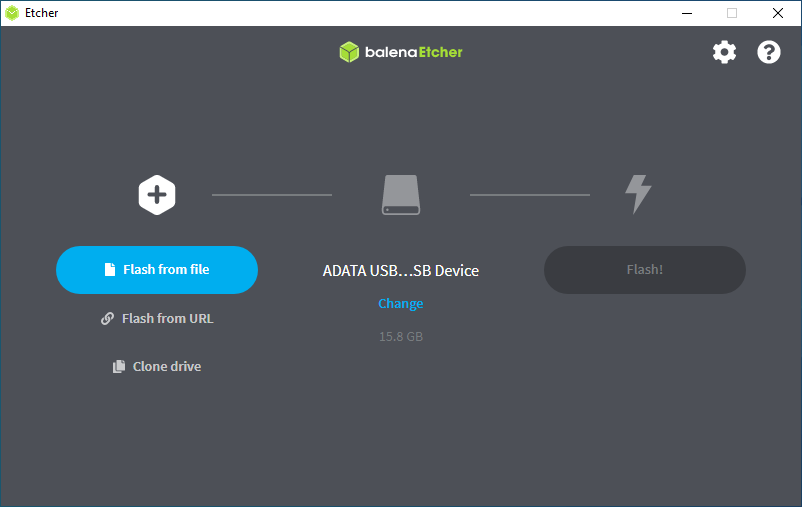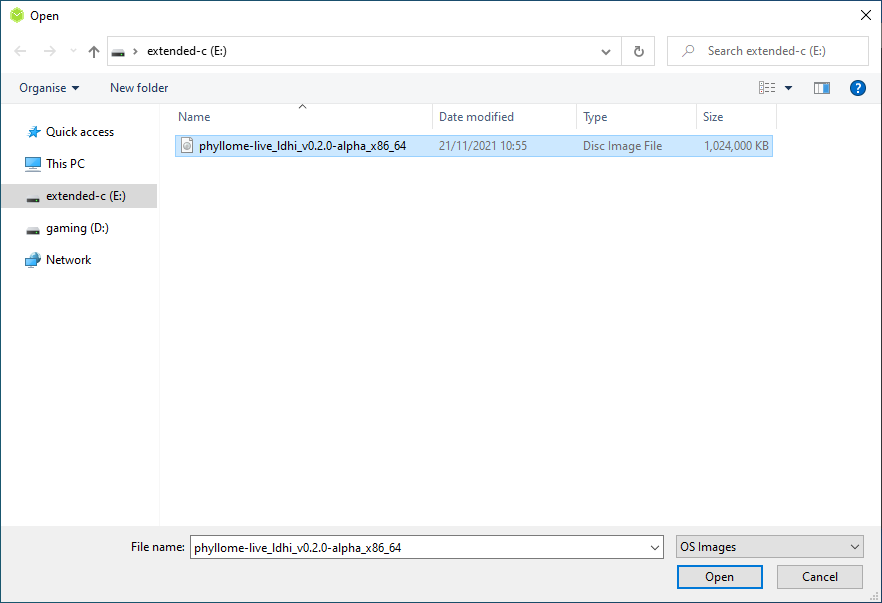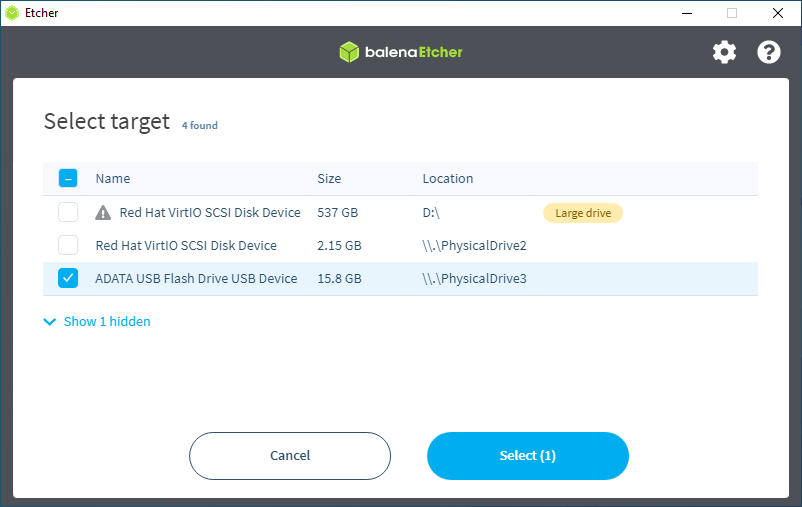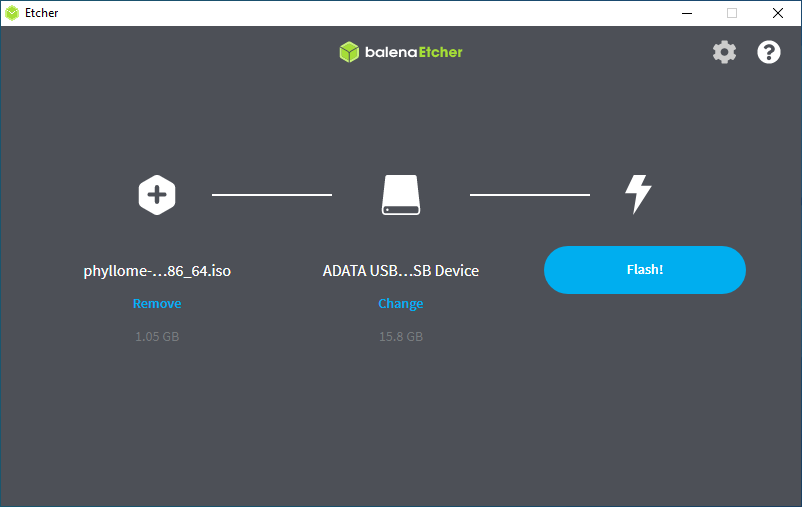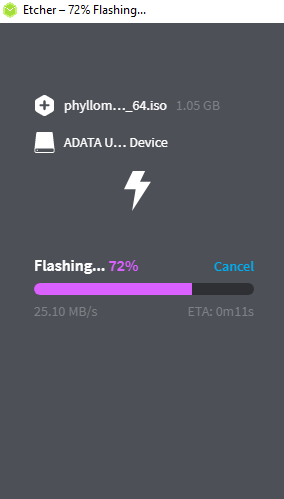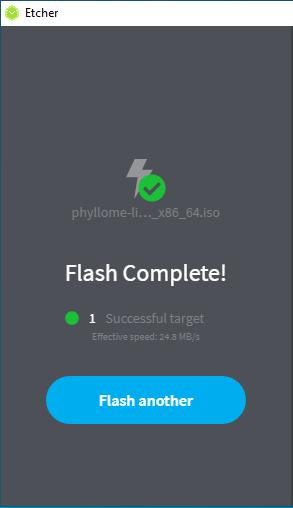4.0 KiB
title, description, published, date, tags, editor, dateCreated
| title | description | published | date | tags | editor | dateCreated |
|---|---|---|---|---|---|---|
| Phyllome OS meets a thumb drive | true | 2021-11-21T12:12:31.274Z | markdown | 2021-11-13T11:34:07.852Z |
Create an installation medium
In this section, you will learn how to download Phyllome OS and how to create a live medium that will allow you to boot it from a thumb drive.
If you intent to install Phyllome OS permanently on your computer, follow this procedure but please use a Fedora Server ISO instead {.is-warning}
The Phyllome OS ISOs files are made available on GitHub.
As of now, only the Phyllome OS Desktop II edition is available as an ISO file. The II edition is tuned for Intel CPUs and Intel GPUs. It is also known as ldhi, for live, desktop, hypervisor, and intel.
- The direct link to download the ISO. It will take some time to load.
As of now, there is no checksum available, and the release is not signed using GPG keys. Among other things, it means that there is no garanty about the authenticity of the file or its integrity, whatsoever. Alternatively, a safer is to deploy Phyllome OS in a virtual machine or to deploy it directly on a host using this method {.is-warning}
Load Phyllome OS on a USB flash drive
The following instructions may have to be adapted depending on the operating system that you are currently using.
- General requirements
- A fast USB 3.0 flash drive of at least 2 GB
Command-line instructions: flash a USB disk using the dd command line tool on Linux
The next command assumes that the ISO file is available in the Downloads folder and that the target medium is called sdz. You can identify the correct target device using the lsblk command line tool. Modify the command according to your context.
This command requires root privileges {.is-info}
This command will destroy any data on the target device {.is-danger}
dd bs=4MB if=~/Downloads/phyllome-live_ldhi_v0.2.0-alpha_x86_64.iso of=/dev/sdz
Manual instructions: flash a USB disk using Etcher
The instructions are designed with Etcher in mind. Other tools such as Rufus, Unetbootin or Ventoy are likely to work too.
Etcher is an open-source, cross platform tool for flashing images to a target medium. It is developped and made available by balena. {.is-info}
- Download Etcher
You can download Etcher on the official website.
Pick the right version depending on your platform.
- Install it
Follow the normal procedure to install an application on your computer.
An account with administrator rights will be needed. {.is-info}
- Use it
Insert a blank flash drive and open Etcher. You will be greeted with this screen. Click on Flash from file
Browse where the ISO is stored and select Open
Etcher should have autodetected your USB flash drive. If it is not the case, press Change and pick the desired destination.
Select Flash when you are ready
Selecting Flash will destroy any data on the target device {.is-danger}
Wait a few minutes...
Congratulations, the USB flash drive is now ready to use! {.is-success}
When you are done, go to the section Get started with the Live system