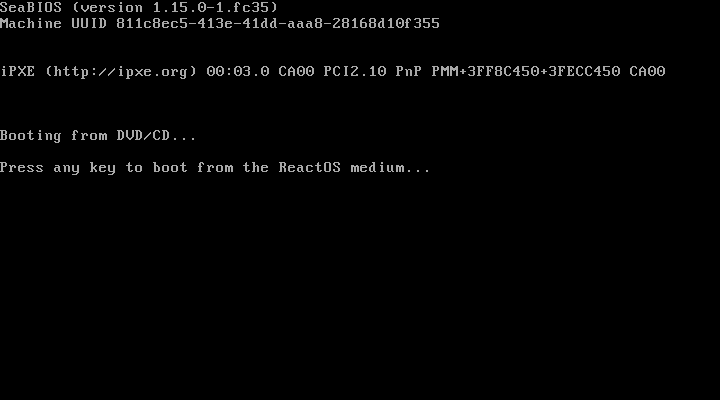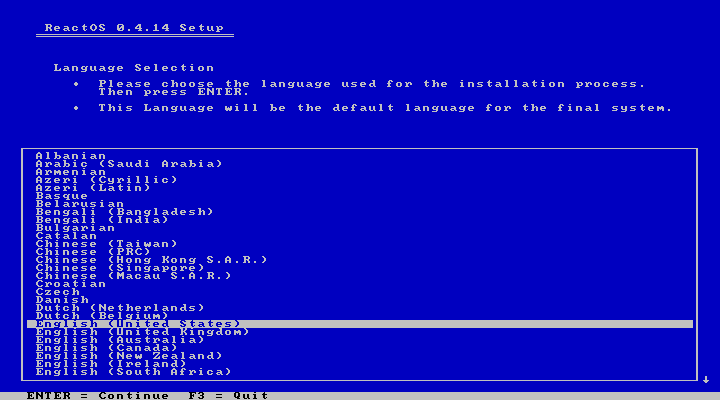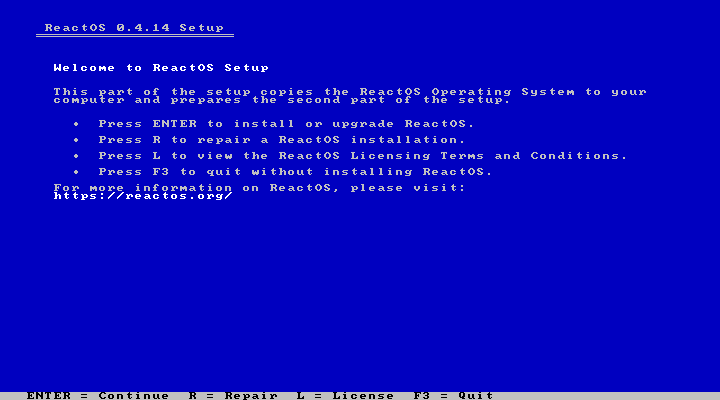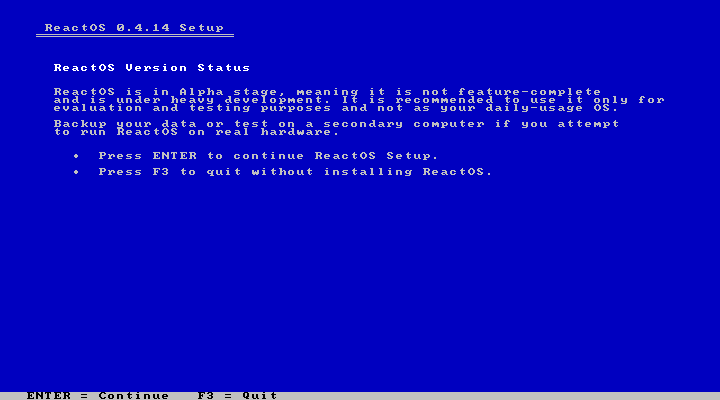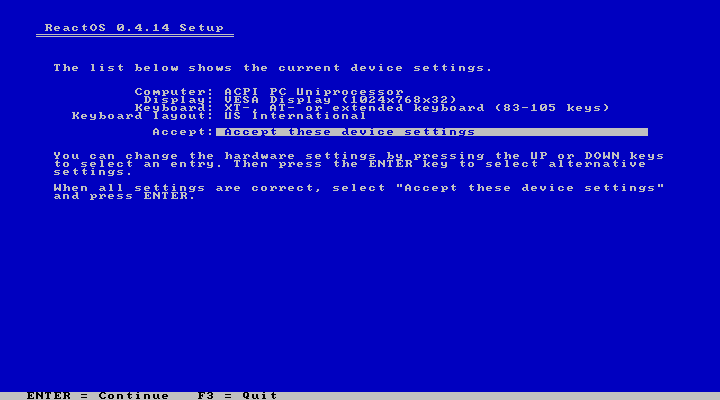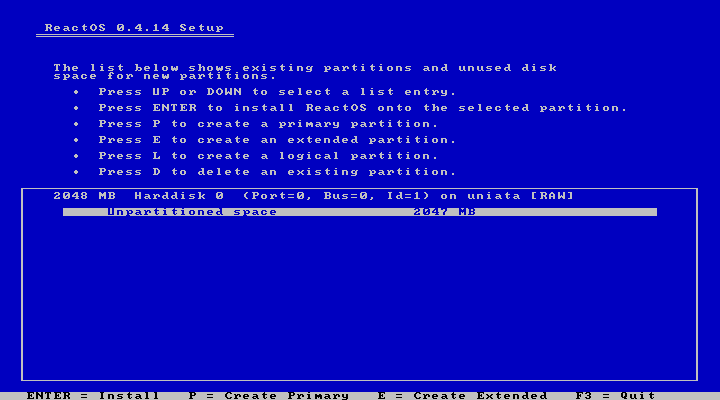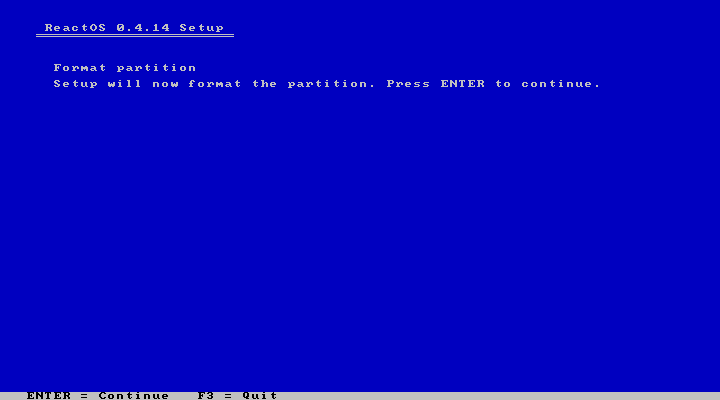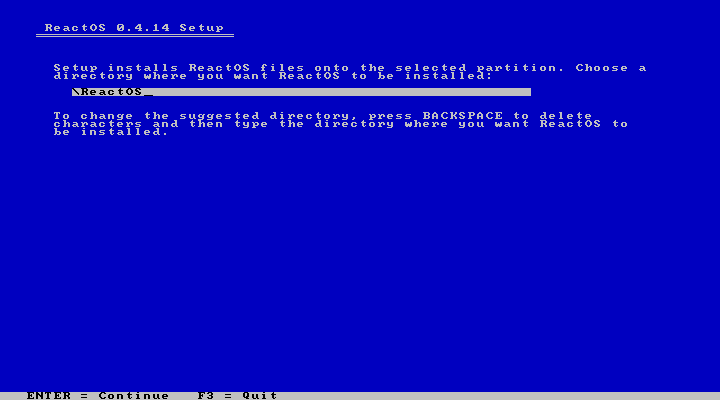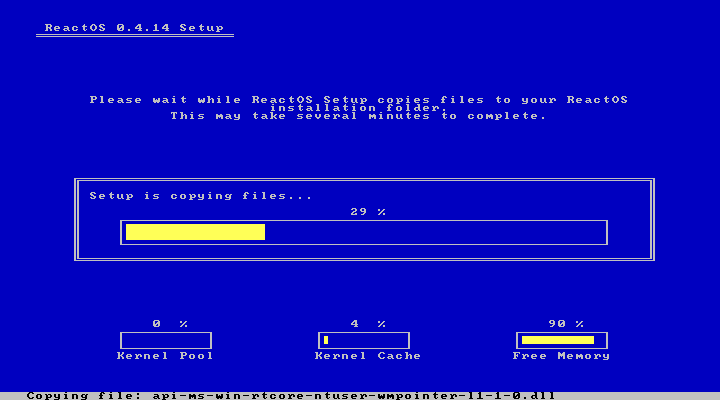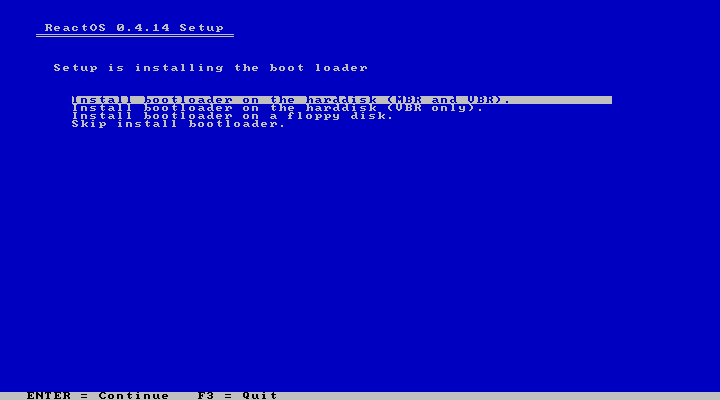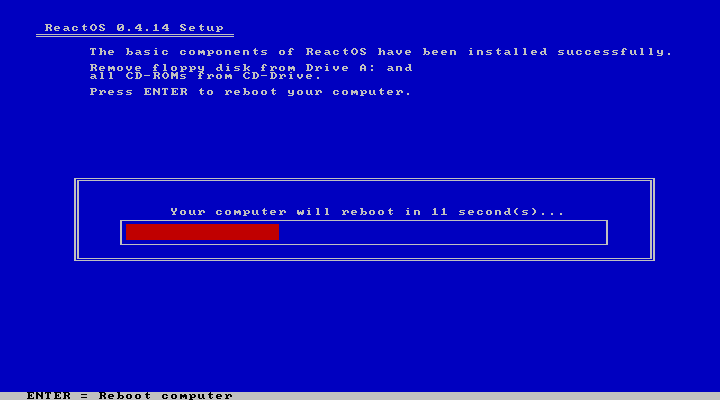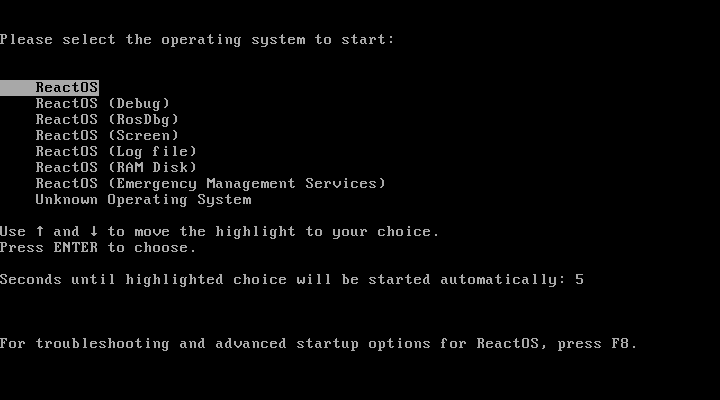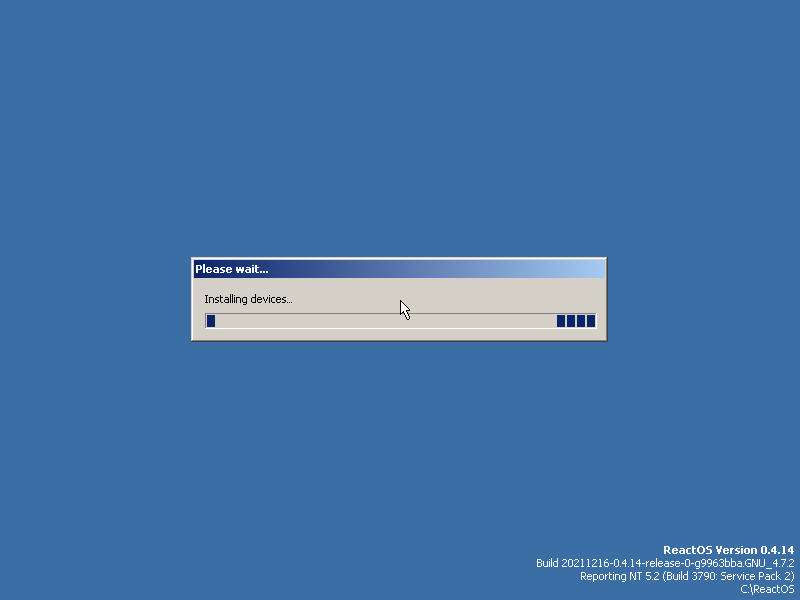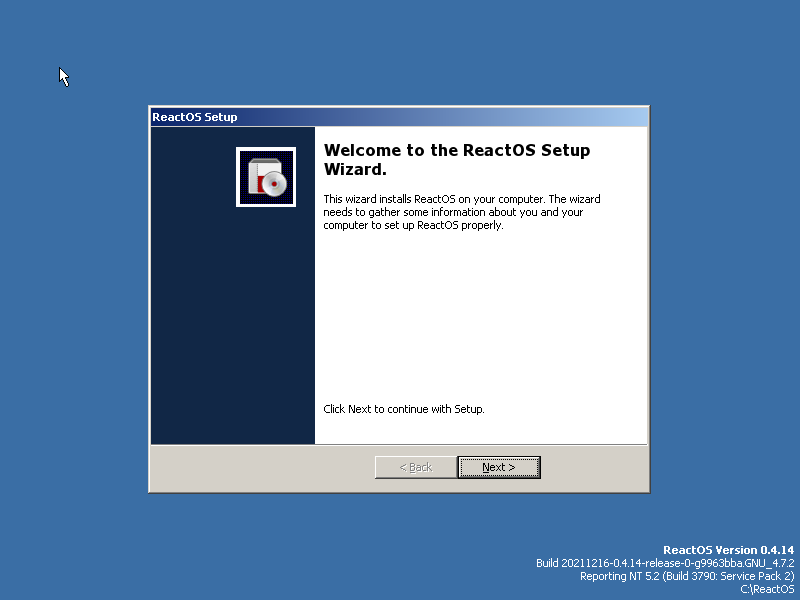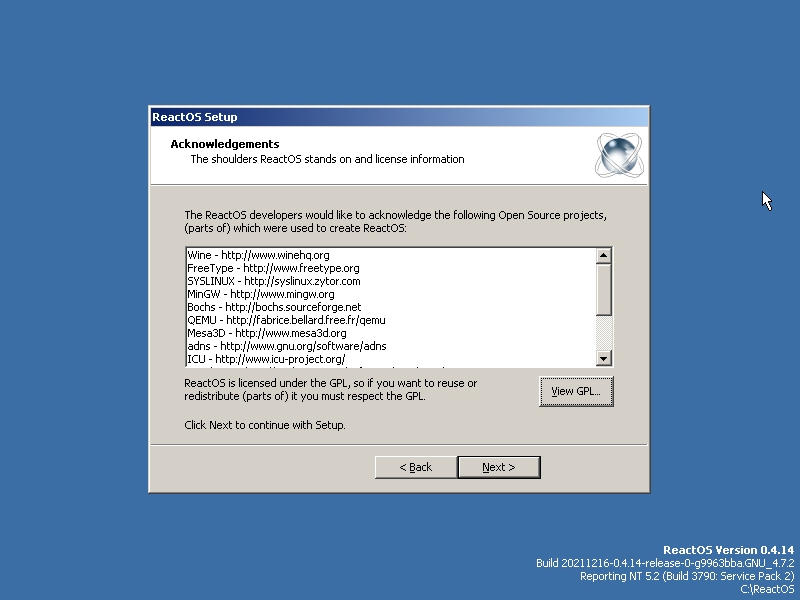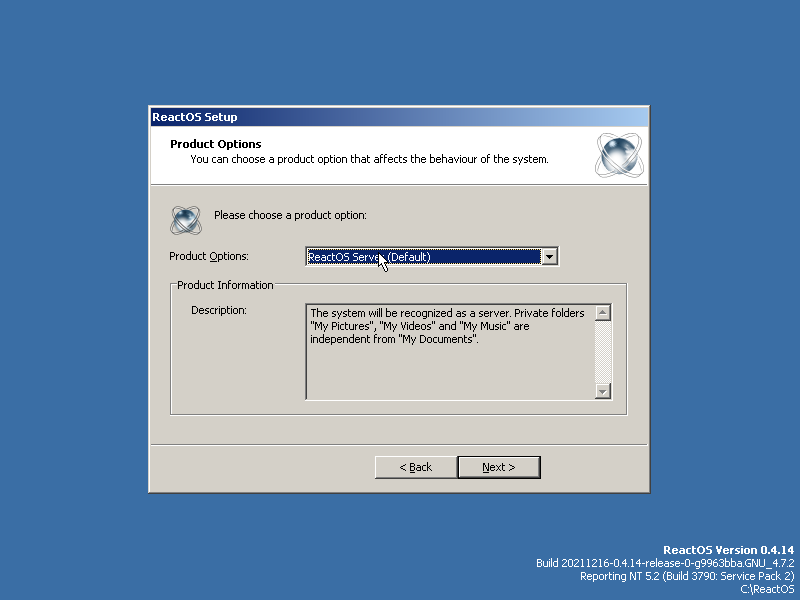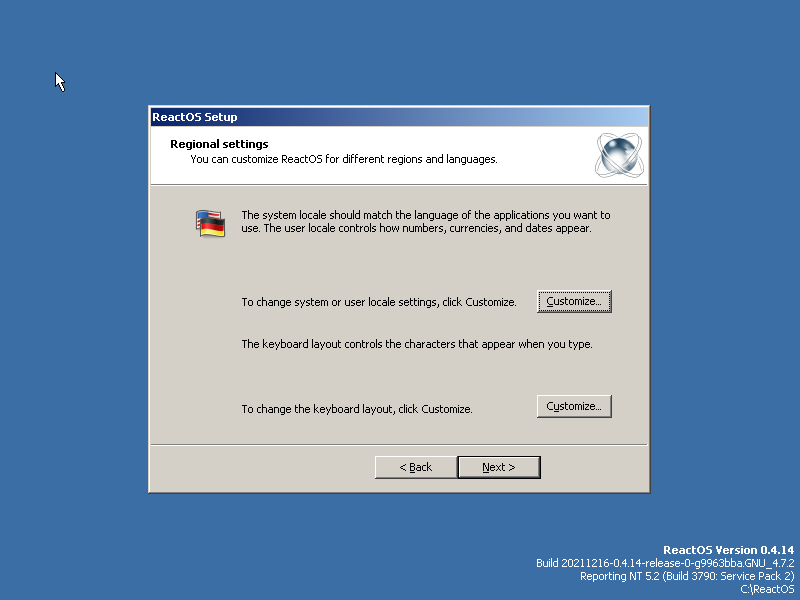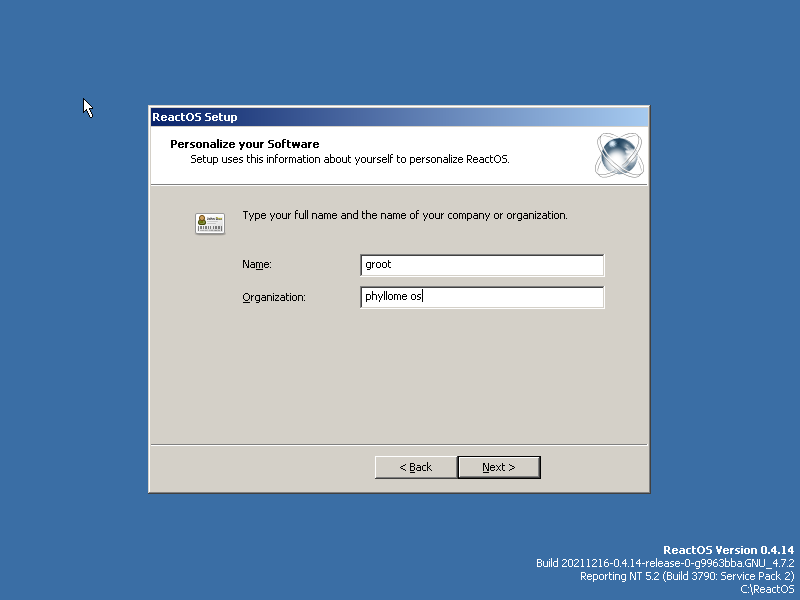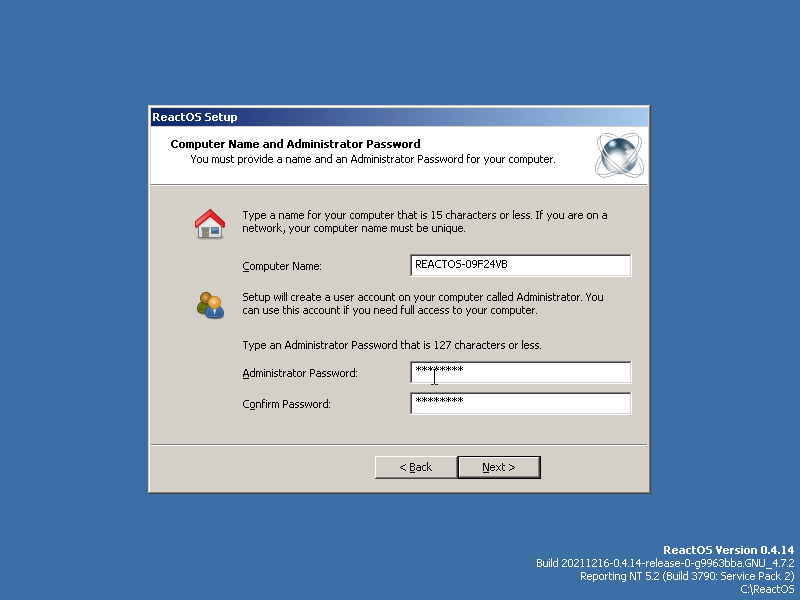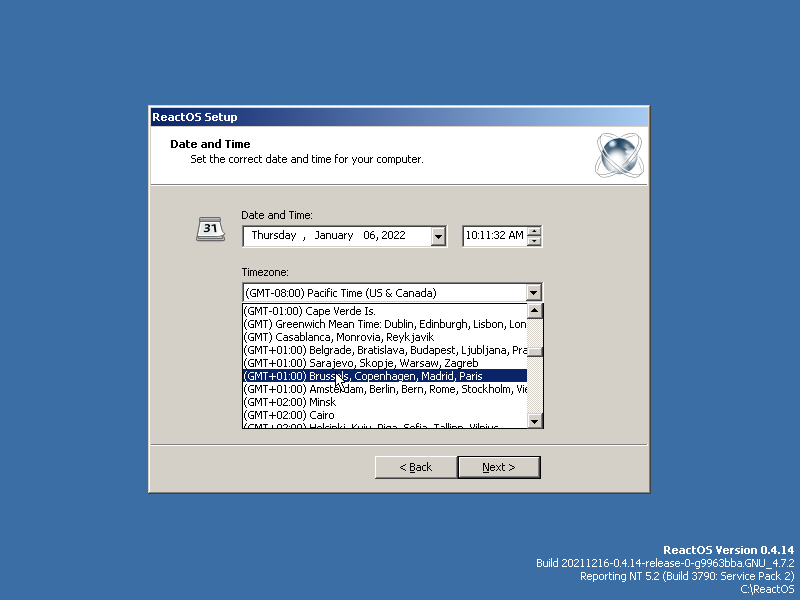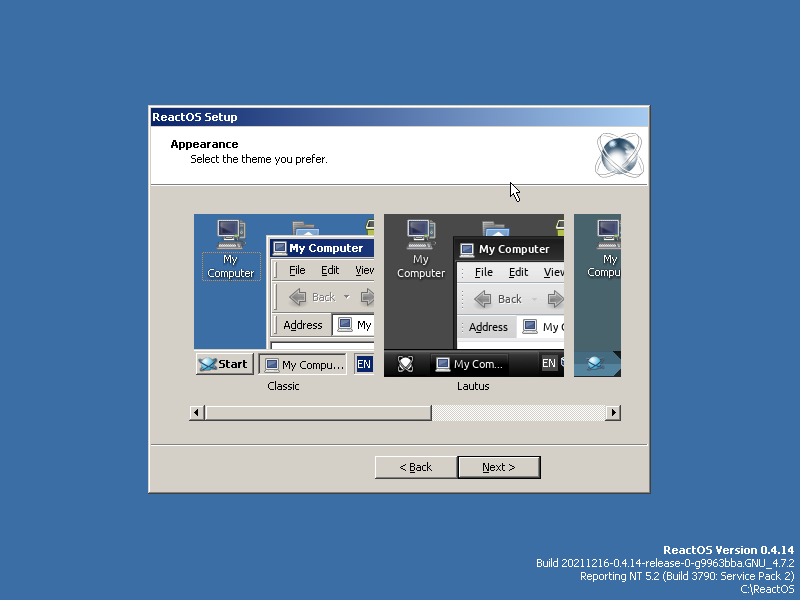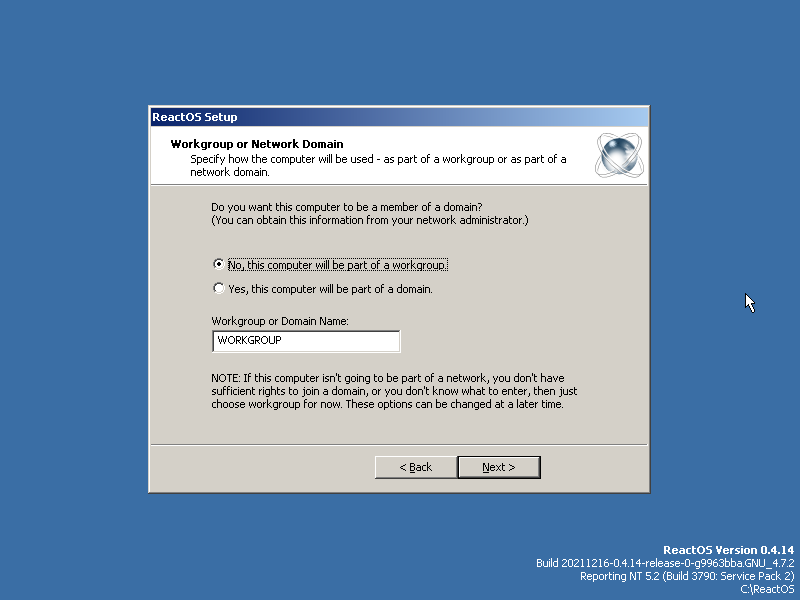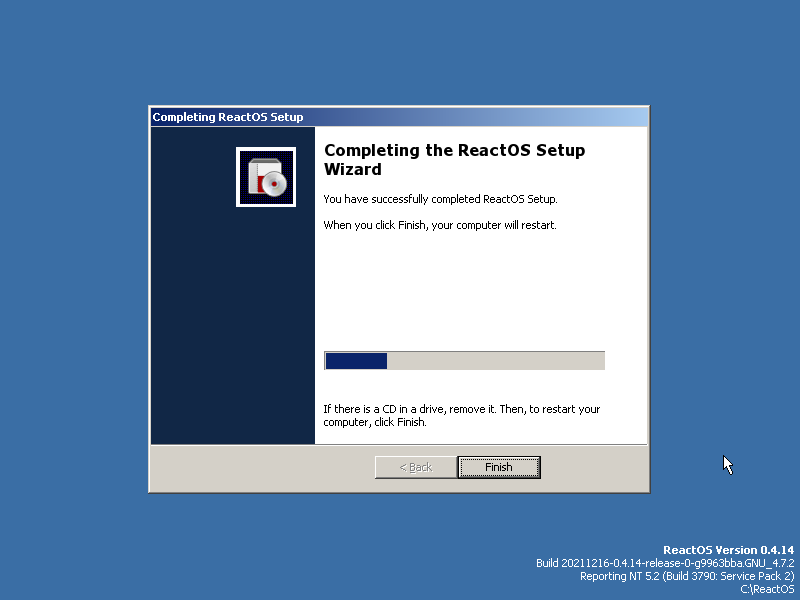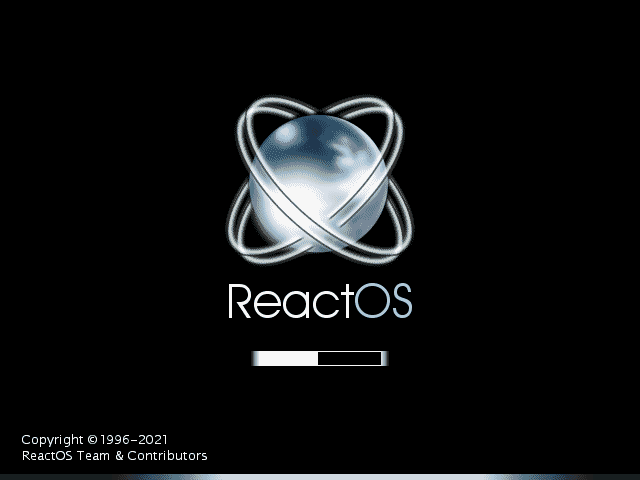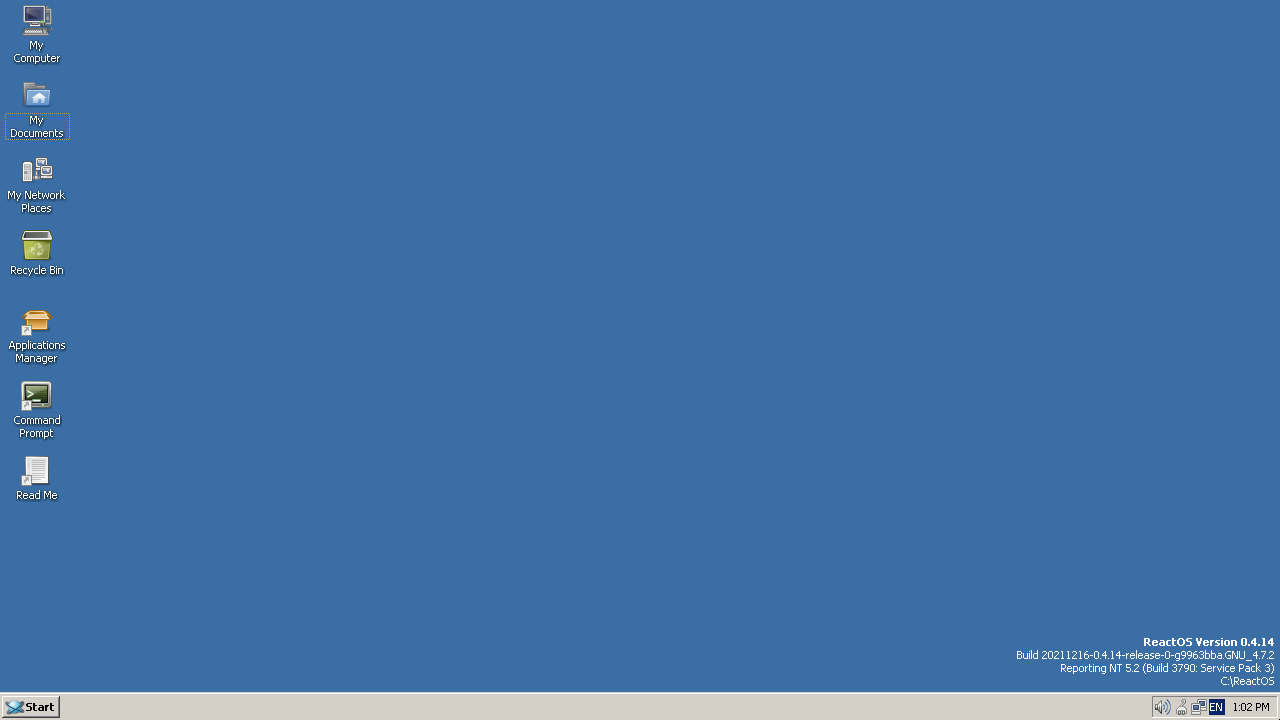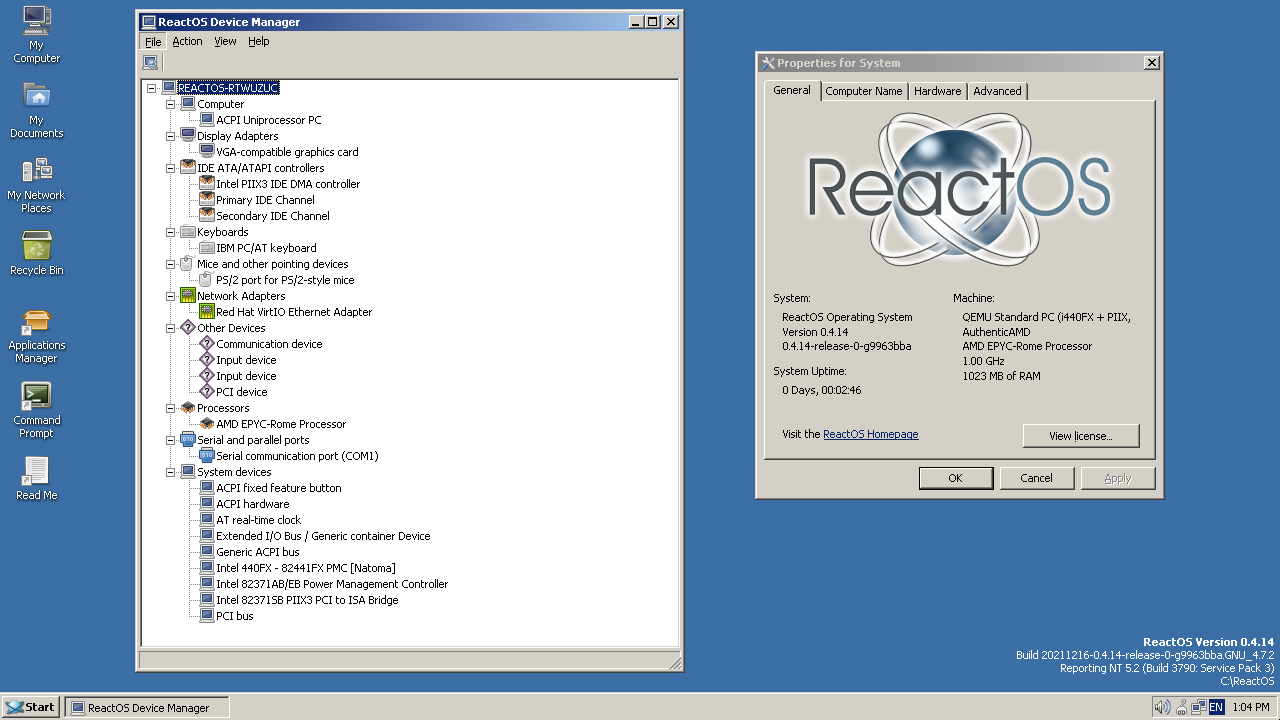9.5 KiB
| title | description | published | date | tags | editor | dateCreated |
|---|---|---|---|---|---|---|
| ReactOS | true | 2022-01-20T13:26:23.710Z | markdown | 2021-11-13T11:52:33.257Z |
ReactOS
ReactOS is an open-source operating system meant to behave exactly like Windows XP, Windows Server 2003 and later versions of Windows.
In theory, it can run any software and work with any drivers developed for these older versions of Windows. Decades old software or pieces of equipments that no longer ship with drivers to run with the latest iterations of the Windows operating system may work with ReactOS.
In practice, it is still under heavy-development and may not work as expected.
State of support
Support for the more modern PCI-Express-enabled Q35 chipset, UEFI or other virtio-devices, which Phyllome OS favors, is still lacking in ReactOS. Performance of the display won't be optimal, resulting in screen tearing. More information can be found here. {.is-warning}
| Hardware | ReactOS 4.13 | ReactOS 4.14 |
|---|---|---|
| Chipset | i440fx | i440fx |
| Firmware | SeaBIOS 1 | SeaBIOS |
| virtio-gpu | No | No |
| virtio-video | No | No |
| virtio-snd | No | No |
| virtio-blk | No | No |
| virtio-scsi | No | No |
| virtio-fs | No | No |
| virtio-net | No | Yes 2 |
| virtio-keyboard | No | No |
| virtio-tablet | No | No |
Porting new paravirtual devices to ReactOS would significantly improve the experience of running ReactOS inside Phyllome OS, and other virtualization solutions leveraging paravirtual hardware. See here on how you can contribute to ReactOS {.is-info}
Installation
ReactOS is currently in Alpha stage and not production ready.
{.is-warning}
There are basically three steps you need to make before you can use this binary-compatible and open-source replica of Windows:
- Download a medium to install the system
- Install the system
- Configure the system
Download
- Go fetch the latest build of the Boot CD version of ReactOS on the official website: https://reactos.org/getbuilds/
Alternatively, the latest stable release could be downloaded. {.is-info}
- Unzip it using p7zip (
dnf install p7zip).
7za x reactos-bootcd-0.4.15-dev-3628-ga6bf77e-x86-gcc-lin-dbg.7z
- Copy the resulting ISO under
/var/lib/libvirt/images/
mv reactos-bootcd-0.4.15-dev-3628-ga6bf77e-x86-gcc-lin-dbg /var/lib/libvirt/images/
Launch the installer
-
Clone the
legacy modelof virtual machine and, optionally, rename it -
Add the ISO file you just downloaded and add a disk of at least 1GB using the Virtual Machine Manager
As of 2022, a full installation of ReactOS takes around 750Mb. {.is-info}
-
Just as in the good ol' days, you need to press a key to start the installer. Notice the fact that an open firmware, SeaBIOS, is able to boot an open-source NT-based kernel. A rare sight.
The installer supports navigation using the keyboard only. {.is-info}
- Choose the language for the installation process, using the keyboard Arrows Keys
- Press ENTER
- Press ENTER once again
- Navigate to "Accept these device settings" and press ENTER
- Press ENTER again to select the Unpartitionned space
- Press ENTER to select the FAT file-system.
Amazingly, the BTRFS file system is also supported. {.is-info}
- Press ENTER again to format the targeted partition using the selected file system.
- Once the formatting is done, press ENTER again to install ReactOS to the selected disk
- Wait for the setup to complete. It is fast, so there won't be enough time for a coffee.
- Once the setup is done, install the bootloader on the hard disk. The default choice seems fine. Press ENTER to reach the next step.
- The installation is done, wait a few seconds or press ENTER to force the system to reboot right away.
Go through the first boot and initial setup
- Freeloader: ReactOS' bootloader in all its glory. Wait a few seconds or press ENTER to start ReactOS
- Some devices will be automatically installed. Wait a few seconds...
Starting now, your mouse can be used to navigate around. {.is-info}
- The first boot Wizard for ReactOS should eventually appear. Press ENTER or click on "Next"
- ReactOS relies on other Open Source projets to function, which it takes time to acknowledge. Press ENTER or click on "Next"
- ReactOS can behave as a server or as a workstation. If you are unsure, choose workstation. Press ENTER or click on "Next"
- The system language and local can be customized here. If you are satisfied with the default settings, press ENTER or click on "Next". Otherwise, please modify the settings.
- Pick a username and, optionaly, an organization, then press ENTER or click on "Next" to go to the next screen.
- Choose an administrator password, and possibly a computer name, then press ENTER or click on "Next" to go to the next screen.
- Make sure you pick the right timezone then press ENTER or click on "Next" to go to the next screen.
- You can pick the theme of your liking. Press ENTER or click on "Next" to go to the next screen when you are done.
- Here, you should not have to configure anything for ReactOS to have LAN and Internet access, through the newly supported
virtio-netdevice. Press ENTER or click on "Next" to go to the next screen.
- If you wish to share files with other computers on your network, joining a Workgroup would be a first step. Press ENTER or click on "Next" to go to the next screen.
- That's it. Press ENTER or click on "Finish" to reboot your computer.
Go through the first boot and initial setup
- Take a few seconds to admire great splash screen
- The system will automatically open a session with the user you created (that is pretty clever, as there is no need to remember the password I already forgot :')). A few windows may open, prompting you to install some devices. Unless you know what you are doing, cancel these prompts to land on the pristine desktop.
- As already stated, support for the more modern PCI-Express-enabled Q35 chipset, UEFI or other virtio-devices is not yet there. You may still enjoy the ride, try to install these old software that has long been forgotten in a drawer or this decade old printer collecting dust, and that no operating system would dare to interact with anymore
Congratulations, you have successfully installed ReactOS! {.is-success}
Resources
- Official resource on running ReactOS with QEMU
- Hardware support list for ReactOS
- Git repository providing a Docker image for the ReactOS operating system
- Current effort to integrate ReactOS and QubesOS
- GSoC 2018 project idea to port more paravirtualized devices to ReactOS