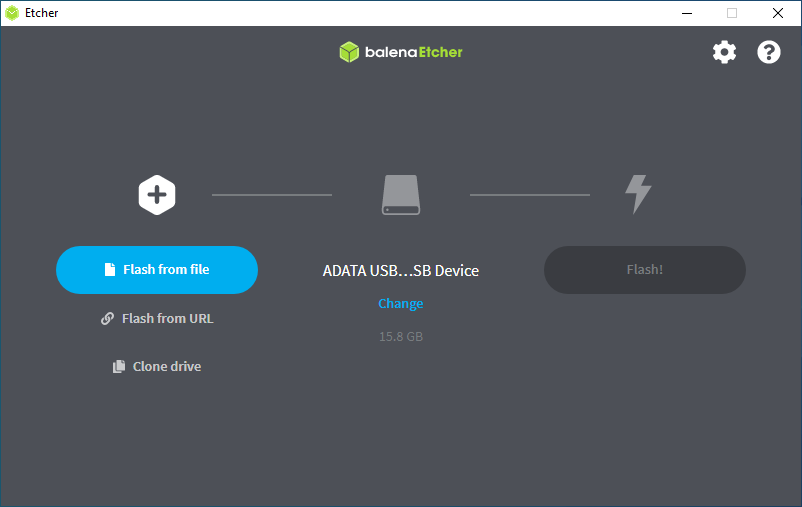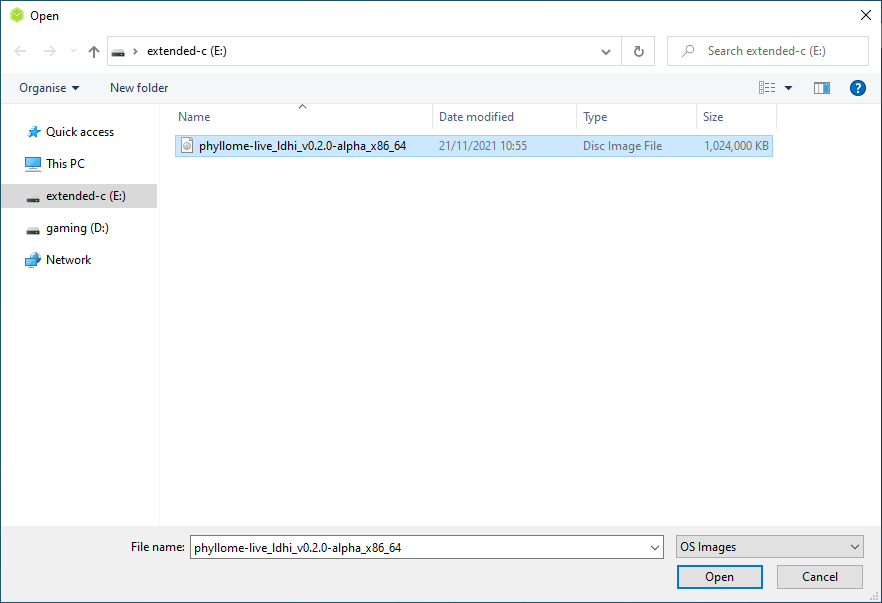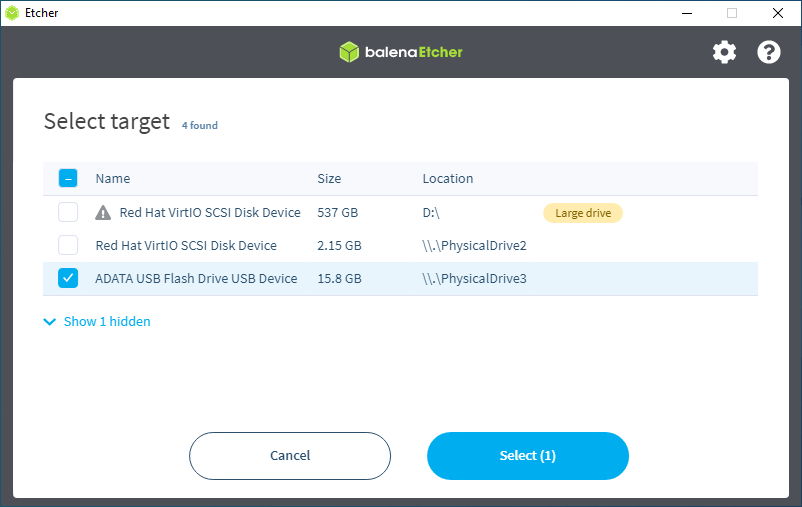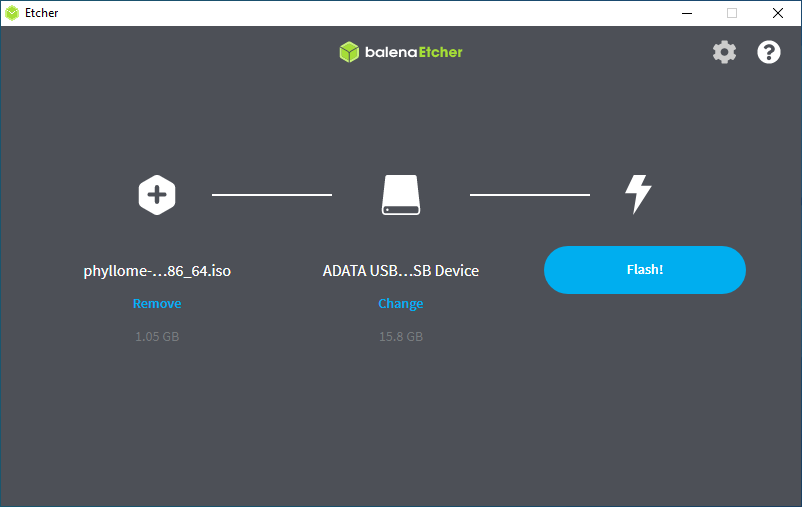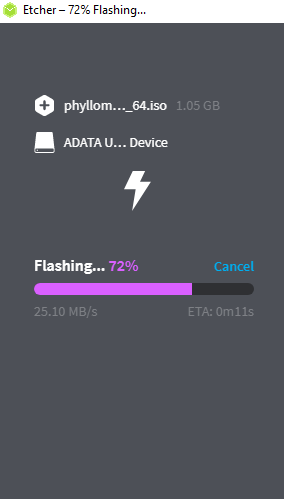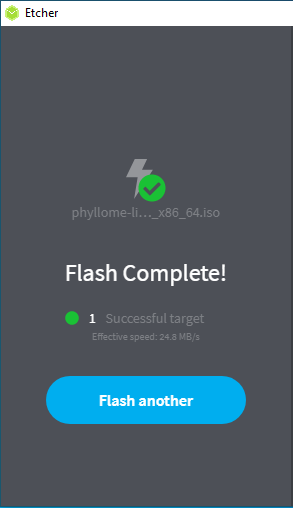4.6 KiB
| title | description | published | date | tags | editor | dateCreated |
|---|---|---|---|---|---|---|
| Phyllome OS meets a thumb drive | true | 2021-11-23T20:30:10.268Z | markdown | 2021-11-13T11:34:07.852Z |
Create a bootable USB flash drive
In this section, you will learn how to download Phyllome OS and how to create a live medium that will allow you to boot it from a USB flash drive.
Download Phyllome OS
The Phyllome OS ISOs files are made available on GitHub.
As of now, only the Phyllome OS Desktop II edition is available as an ISO file. The II edition is tuned for Intel CPUs and Intel GPUs. It is also known as ldhi, for live, desktop, hypervisor, and intel.
If you intent to install Phyllome OS permanently on your computer, use a Fedora Server ISO instead, as it is not yet possible to install Phyllome OS from the live image. The steps below are made to be generic, and should be valid regardless of the ISO you use {.is-info}
- The direct link to download the ISO. It will take some time to load.
As of now, there is no checksum available, and the release is not signed using GPG keys. Among other things, it means that there is no guarantee about the authenticity of the file or its integrity, whatsoever. Alternatively, a safer is to deploy Phyllome OS in a virtual machine or to deploy it directly on a host using this method {.is-warning}
Load Phyllome OS on a USB flash drive
The following instructions may have to be adapted depending on the operating system that you are currently using.
- General requirements
- A fast USB 3.0 flash drive of at least 2 GB
Command-line instructions (Linux-only)
This method uses the dd command line tool.
The next command, which requires root privileges, assumes that the ISO file is available in the Downloads folder and that the target medium is called sdz. You can identify the correct target device using the lsblk command line tool. Modify the command according to your context.
Warning: This command will destroy any data on the target device {.is-danger}
dd bs=4MB if=~/Downloads/phyllome-live_ldhi_v0.2.0-alpha_x86_64.iso of=/dev/sdz
Manual instructions (Cross-platform)
The instructions are designed with Etcher in mind. Other tools such as Rufus, Unetbootin or Ventoy are likely to work too.
Etcher is an open-source, cross platform tool for flashing images to a target medium. It is developed and made available by balena. {.is-info}
Install Etcher
You can download Etcher on the official website.
Pick the right version depending on your platform.
Follow the normal procedure to install an application on your computer.
An account with administrator rights will be needed. {.is-info}
Use it
-
Insert a blank flash drive on a free USB slot on your computer
-
Open Etcher. You will be greeted by the screen below. Click on Flash from file
- Browse where the ISO is stored and select Open
- Etcher should have autodetected your USB flash drive. If this is not the case, press Change on the welcome screen and pick the desired destination on the new window.
- Select Flash when you are ready
Warning: clicking Flash will destroy any data on the target device {.is-danger}
A prompt might appear, asking for your password or a confirmation {.is-info}
- Wait a few minutes...
Congratulations, the USB flash drive is now ready to use! {.is-success}
If you have followed the procedure using the Fedora Server ISO, with the intent of installing Phyllome OS permanently, please go to the Install Phyllome OS page. If you have followed the procedure using the Phyllome OS ISO, go to the section Get started with the live system.